Are you looking to start accepting Klarna payments on your WooCommerce store? Good news: it's easy to set it up!
In this article, we'll walk you through the process of adding Klarna Payments as a payment option on your WooCommerce store. We’ll also talk about its benefits and help you troubleshoot issues in Klarna Payments integration. Let's get started.
What is Klarna Payments?
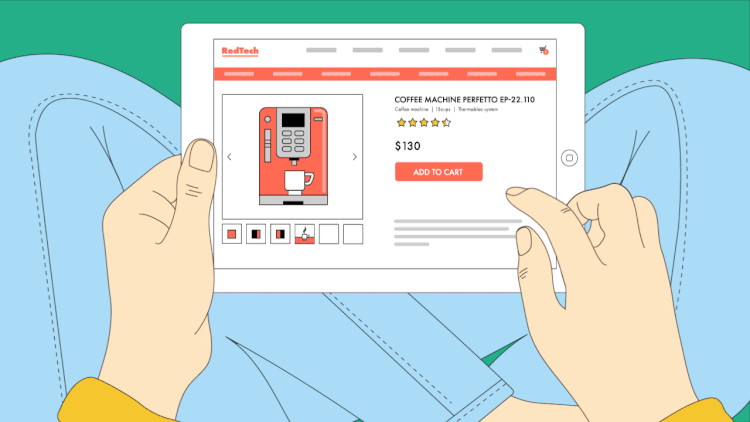
Klarna Payments is a popular payment processing option that allows customers to choose flexible payment options for their orders.
It's a great solution for customers who want to spread out their payments, and it's perfect for online stores that want to offer their customers more flexibility in payments.
Adding Klarna to your WooCommerce store is easy, and in this article, we'll show you how to do it.
Benefits of Klarna Payments for WooCommerce
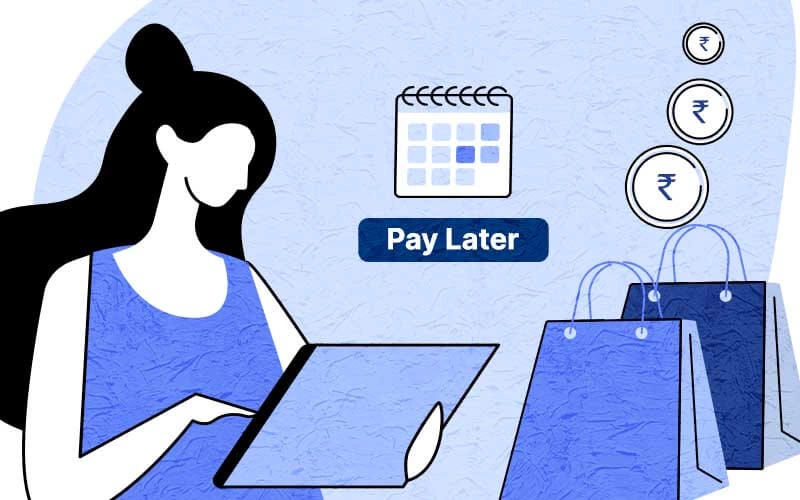
There are several benefits of integrating Klarna Payments for your e-commerce store. Let's take a look at some of them:
1. Multiple payment options
Klarna offers multiple options for customers wanting to make payments in installments.
Pay in 4- Customers can split the cost of purchase into 4 payments, paid every 2 weeks.
Pay in 30 days- Customers order products using Klarna. They then pay for only what they keep.
Monthly financing- This is a credit option wherein Klarna partners with other financial institutions to give your customers flexible financing for larger purchases.
2. Simplified & secure checkout
If your customer has already signed up for Klarna, they can complete their checkout in minutes as the payment information is already stored in the Klarna database. Also, Klarna is PCI-DSS compliant, which means that your customer's data will be safe and secure when they opt to pay with Klarna.
3. Strengthen customer relationships
Since Klarna offers flexible payment options, it gives customers the option to increase their cart order value. They can now buy their favorite products from your store without having to pay for it now. They can also buy and try it thus paying for only the products they will actually use. This helps you to build healthier customer relationships.
So, give Klarna a try and see how it can help you boost your sales!
Build An Engaging App For Free
Setting Up the Klarna Payments for WooCommerce
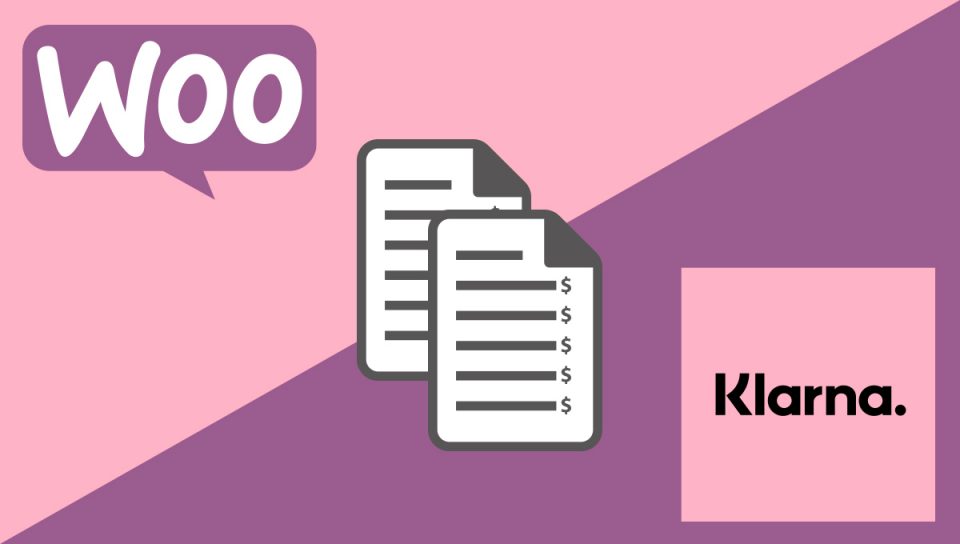
Now that you know all about Klarna and the benefits of using it, it's time to set up the payment plugin. Since Klarna is already pre-configured with WooCommerce, there's nothing much for you to do to activate it for your store.
Adding Klarna Payments to your WooCommerce store is easy. Just follow these steps:
-
Log into your WordPress account and navigate to the Settings tab.
-
Scroll down to Payments > Klarna Payments.
-
Enable Klarna Payments by checking the Enable Klarna Payments checkbox.
That’s it. Your customers can now opt to pay through Klarna Payments during checkout.
Configuring Klarna Payments for the WooCommerce store
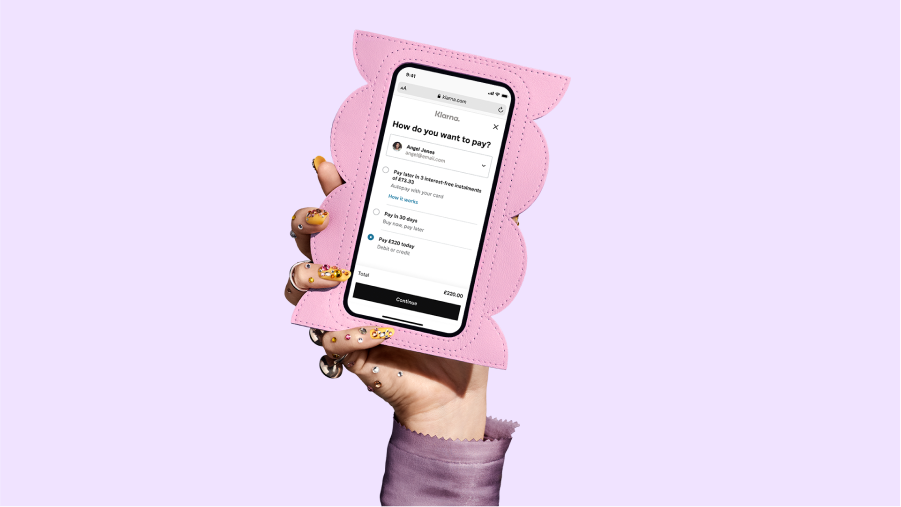
Klarna offers you the capability to make some additional changes.
Title- The title is displayed on the Order Received page and on the email sent to your customers. But you cannot customize it within WooCommerce checkout as it is set by Klarna.
Description- Customize the description of the payment method displayed on the checkout page.
Test mode- Tick the checkbox when you are making purchases using a test account.
Logging- This is logging events in the module. Navigate to WooCommerce > System Status > Logs to view the log.
What is Klarna- Tick the checkbox for a floatable What is Klarna link to the right of the payment option.
Product URLs- Ticking on this checkbox sends the product detail page URL and the product image URLs to Klarna.
Add Klarna URLs to order email- This will add Klarna URLs to the order emails sent to your customers.
Customer type- Select the customer type for your store (B2C or B2B).
Now that’s not all. Klarna has country-specific settings and it is here that you need to add your Klarna merchant credentials to enable Klarna Payments as an available payment option for that country. Also, your store needs to be enabled to process purchases in the local currency.
Configuring country settings for Klarna Payments on WooCommerce
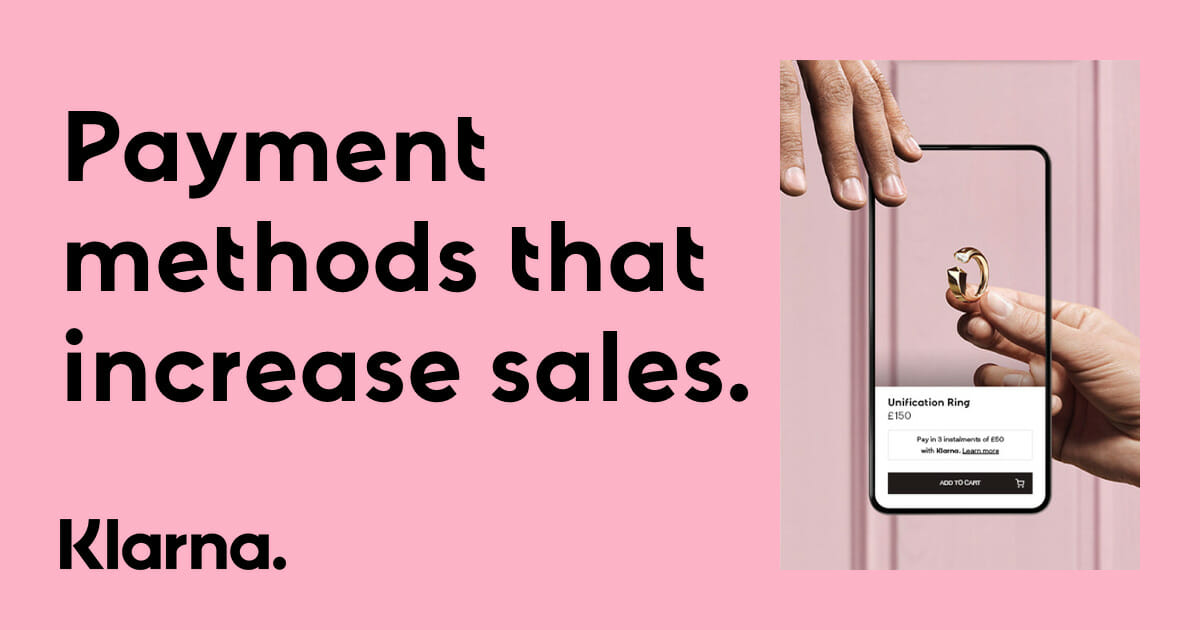
Description- You can add a country-specific description, else the default will be used.
Title- Again the default title will be used if you don’t want to add any country-specific title.
Production username- Enter your Klarna username.
Production Password- Enter the password you receive from Klarna
Test username- Enter the username received from Klarna if you have applied for a test account.
Test password- Enter the password you receive from Klarna if you have applied for a test account.
iframe settings for Klarna Payments for your WooCommerce store
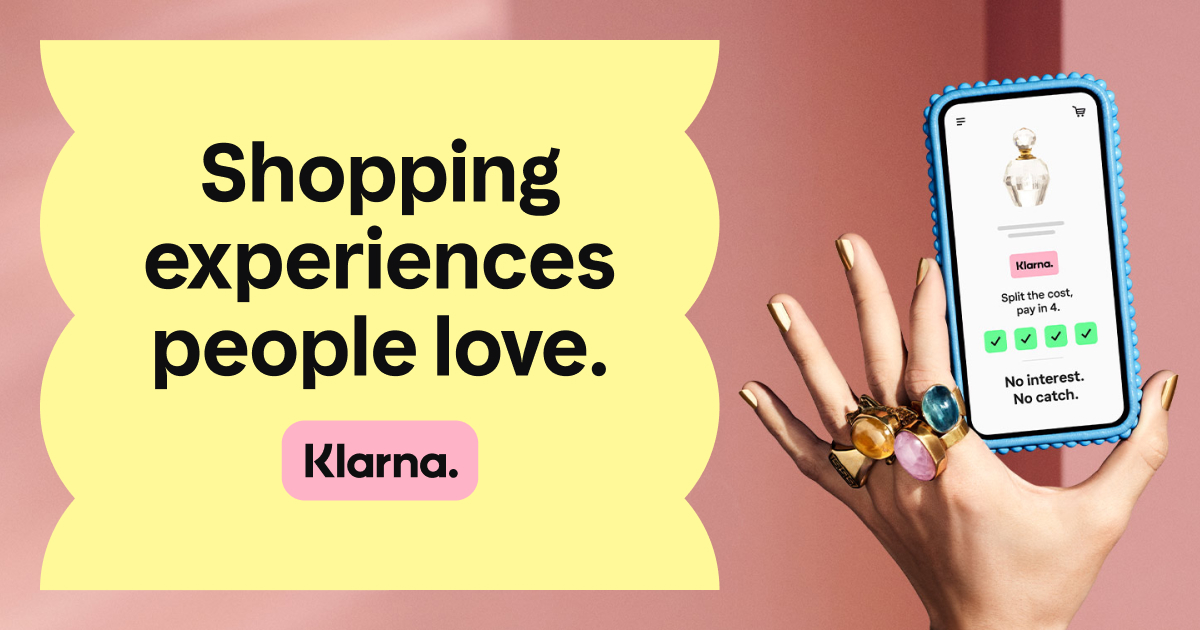
You can use the iframe section to alter the appearance of the Klarna Payments widget including, the background color, button color, and text color displayed at checkout.
That’s it. Now you are done with configuring Klarna Payments for your WooCommerce store. The plugin works by taking customer checkout data from your WooCommerce page and sending it directly to Klarna. This means customers can pay with Klarna on your WooCommerce site while seeing all of the details they’re used to—including order histories, saved payment methods, and more.
Troubleshooting Common Klarna Issues for WooCommerce

If you’re having trouble setting up your shop with Klarna Payments, fear not! There are some simple tips you can use to troubleshoot any common issues.
1. Storefront theme and third-party plugin issues
First, the Klarna Payments plugin is tested with all the WooCommerce Storefront themes. Problems may occur when you install third-party themes. So, make sure that your theme is tested for Klarna Payments.
Common error situations can occur if any of the installed plugins or themes-
-remove or alter standard checkout fields in WooCommerce.
-modify the checkout into a multi-step checkout.
-introduce customizable template files for WooCommerce checkout.
If this is the case, you may have to resolve either through customer support for the third-party plugins.
2. Product quantity
Another issue is with the product quantity. Klarna can only handle a product quantity specified as an integer. For instance, it’ll not accept product quantity as 1.5 or 2.5.
3. Currency convertors
The next issue is about currency conversions. WooCommerce doesn’t offer multi-currency support. You have to install plugins for it. Klarna Payments is only compatible with the Currency Switcher for WooCommerce plugin. So ensure that Klarna Payments works well if you install any other multi-currency plugin.
4. Account settings
If certain features seem to be missing or won’t work properly, it could mean that the settings in your account are incorrect. Double-check all of the settings and make sure that they are correct according to Klarna’s requirements.
5. URL whitelisting
You should also check if your shop’s URL is whitelisted in Klarna’s system. You will need to add your shop’s exact URL to the whitelist in order for it to work properly. If there are any typos in the URL, it may not work correctly so double-check everything before proceeding.
If these solutions don't help, try reaching out to their customer support for further assistance!
Conclusion
All in all, Klarna is a great way to improve your checkout process and increase sales. With Klarna Payments, you can provide your customers with a smooth, streamlined payment process that is both easy and convenient.
Similar to WooCommerce, you can also use Klarna Payments for your mobile app. Create an app for your WooCommerce store and provide customers with much more options and features including, flexible payment options. Use the no-code mobile app builder Swipecart to build an app for your WooCommerce store and see how you can easily increase customer retention and improve sales.
If you're interested in adding Klarna Payments to your WooCommerce store and mobile app, you have to try it now!



