Creating a product gallery on WooCommerce is one of the most effective ways to showcase and promote your products. It’s a great way to increase customer engagement and generate more inquiries about sales. With WooCommerce catalog mode, you can customize your product catalog to make it more attractive.
In this article, we’ll walk you through the steps on how to convert your WooCommerce store into product catalog mode. We’ll also discuss why you need a catalog mode for your WooCommerce store, its benefits, and the best 5 catalog mode plugins for WooCommerce. By the end of this article, you’ll know everything about the catalog mode in WooCommerce.
What is WooCommerce catalog mode?
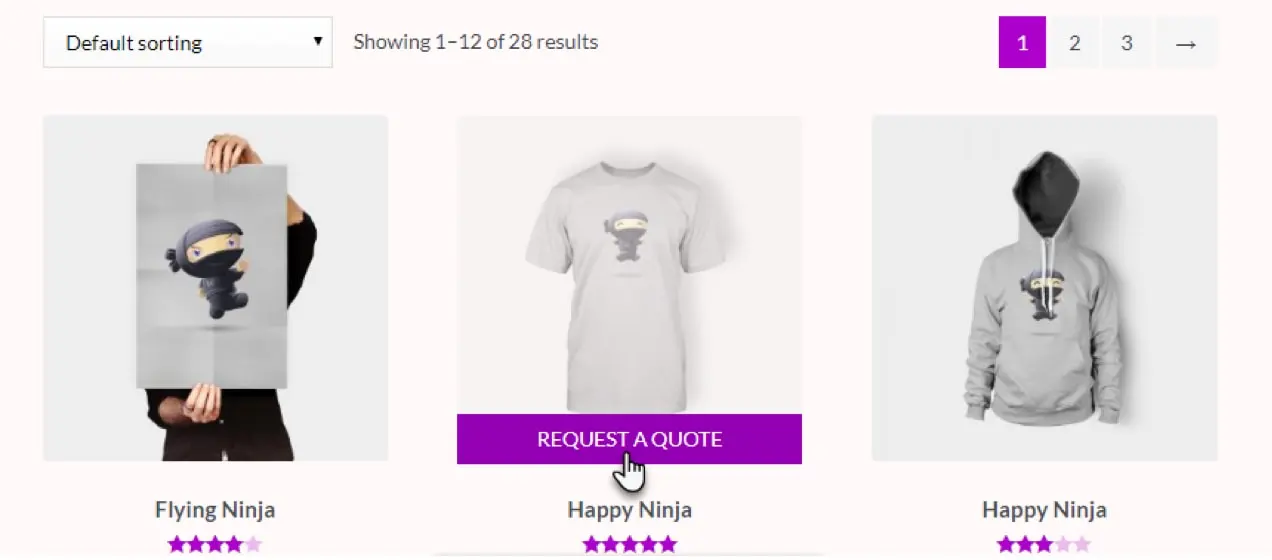
WooCommerce catalog mode is a mode that allows you to display product catalogs on your store without allowing customers to buy them. It’s a great way to showcase your products without having to worry about the hassle of setting up an e-commerce store. With catalog mode, you can add product descriptions and images, as well as customize the catalog to make it more attractive and engaging. Add a full gallery of collections and products available in your store without accepting online orders. The benefit is that it can still have an impact on your bottom line.
Advantages of creating catalog mode for WooCommerce
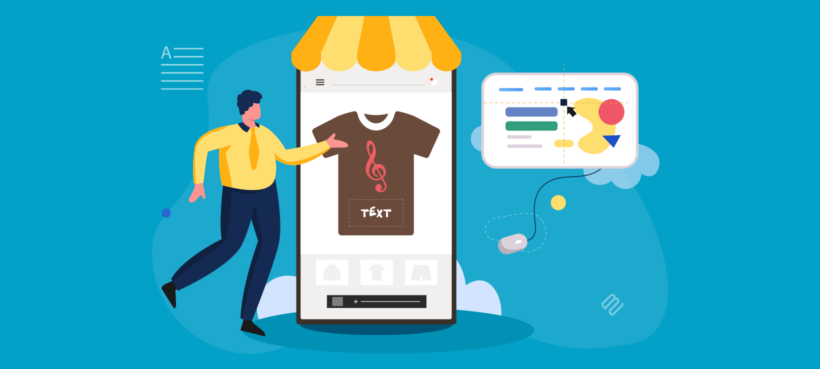
What purpose does your catalog mode serve if you aren’t allowing customers to buy products? Creating an engaging product catalog on WooCommerce has a number of advantages.
1. Increase customer engagement
Firstly, customers can easily browse through the catalog and learn more about the products. You can add new releases and build buzz around your brand. It vastly improves your brand’s visibility and builds credibility.
2. Reduce customer inquiries
By putting your product catalog online, you help customers find out about products online rather than reaching out to your sales representative to find answers. This saves time for your employees and increases the efficiency of your business. Also, don’t forget to provide a good searchable index of products and categorize them properly for customers to land on the product detail page easily.
3. Increase sales
Yes, you aren’t allowing customers to buy products from your store. But displaying the product prices will make them curious, and they will reach out to you through your contact number or email to inquire about the prices. It helps increase sales as customers can find what they’re looking for quickly and easily.
4. Build brand awareness
Customers can easily find out more about the products and the brand. You can share them on social media and send them to top clients to get product inquiries.
5. Boost SEO
Lastly, it can help boost SEO rankings as the product catalog can be optimized for search engines. Add relevant keywords and descriptions for the product to help search engines index it. Gradually, your store will gain visibility and traffic.
Who can benefit from having a catalog mode on the WooCommerce store?

All said and done, who can actually benefit from just cataloging products on the WooCommerce store and not selling them online? The catalog mode can be a good fit for businesses of all kinds if they know how to use it for their benefit.
1. For businesses that prefer to sell them in physical stores
Some products require customers to see them in person rather than buy them online. Also, some businesses might prefer to deal with customers directly in person rather than selling online. Some businesses find it difficult to manage inventory. For example, a furniture store would like to catalog the products. But it prefers to take customized orders from customers based on their requirements. An online catalog will help customers view the craftsmanship and variety of furniture they make and make an informed decision. Local businesses can also maintain a catalog mode on WooCommerce to let people know that their physical store is worth a visit.
2. For products that require quotes
As we have mentioned above, a furniture shop would prefer to take customized orders. This requires putting together a unique package and delivering it to the customer, or the customer collecting it from the physical store. The catalog mode helps you display the product variants and redirect the customers to fill out a request form for a quote instead of allowing them to buy directly from the online store.
3. For B2B businesses
If you are a wholesale supplier or a B2B business, you don’t want to display prices on your online website. Wholesale suppliers generally upload only the product catalog and request a quote from interested clients. Now, instead of emailing the product catalog to clients, they can send the online store link to make their tasks easier. Again, the requirements from the client can be collected online and converted into a manual transaction, depending on the business strategy.
4. For volatile product prices
Some of the prices change daily. For example, a store selling gold or diamond jewelry online cannot keep changing the product prices. It is practically impossible to invest time in updating the prices. Instead, the catalog mode in WooCommerce allows the merchants to display the products and take orders through an online form, chats, or calls.
5. For service-based businesses
If you are a service-based business that sells some related products to customers, you cannot put a specific price on the products. For example, if you offer coaching on crafts or art, you can put up a product catalog of art supplies without the prices and quote prices for students depending on the package they opt for.
6. For businesses that want to show prices only to specific customers
Many businesses prefer that users sign in and register on their website before they display prices. That is because businesses may want the users to complete certain steps before they are shown the product prices.
7. For businesses that want to temporarily close their online store
If you are updating your WooCommerce store and want to temporarily disable the Add To Cart button or want to stop selling to take your time, converting the store into catalog mode is the best option.
8. For businesses that want users to register before buying products
Some businesses would want potential customers to view the price of a product or service and allow them to buy it only after they have registered for it. Such types of stores are called member-only websites. It encourages the audience to sign up, as this is the only option to buy products. By doing this, you attract customers who are genuinely interested in what you have to offer. For instance, Udemy is the best example of a catalog-mode website. They provide product pricing and purchase alternatives for their unregistered or guest students.
There are many other instances like these where a catalog mode on WooCommerce can benefit a business. Now that we know the benefits and the types of businesses that can opt for the catalog mode, let’s see how to enable the catalog mode on WooCommerce.
Build An Engaging App For Free
How to enable catalog mode for WooCommerce stores?
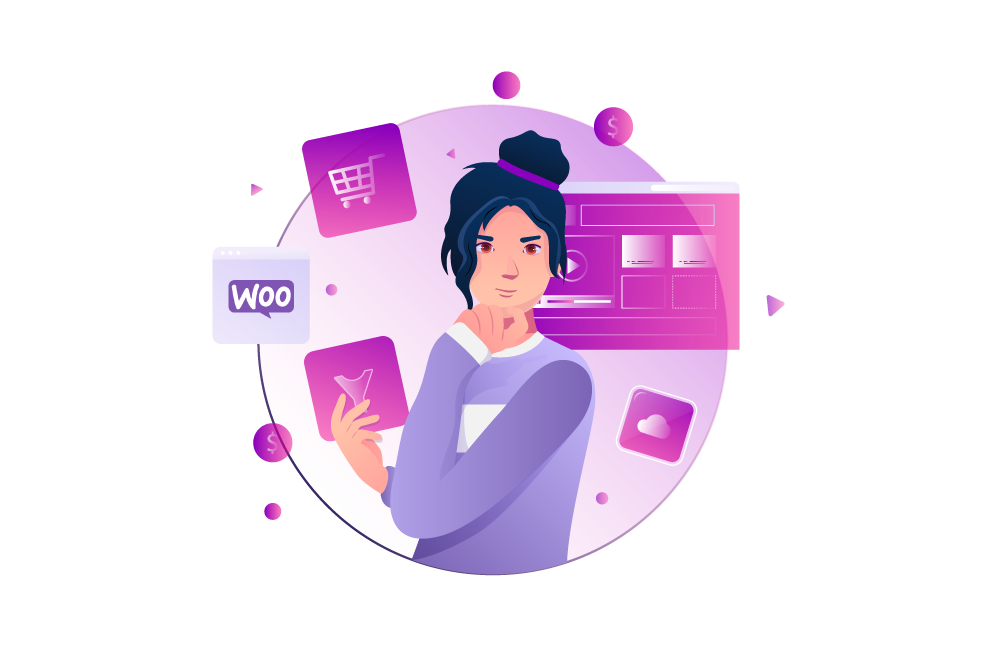
WooCommerce offers you two ways to enable catalog mode.
-
Programming
-
Plugins
Let’s now see which of the above two types is best for activating catalog mode for your store.
1. Programming
This is best suited when you have developers handle your online store’s maintenance. You need some basic coding skills to activate it. Developers can perform all actions needed to set the store in catalog mode, including hiding prices, hiding the Add To Cart button, or hiding the prices for specific user roles or products.
But since it requires editing some core files, ensure you have a file backup and create a child theme. Any mistake in coding can break your website. And if anything goes wrong, it is challenging to debug the issue.
2. Plugins
If you aren’t sure of your coding skills or find it expensive to hire developers, an alternate method is through plugins. They are easy to use, and you can add any feature or functionality to the catalog mode with the click of a button. There are many plugins available in the WordPress store. Let’s see some of the best catalog mode plugins for your WooCommerce store.
5 best catalog mode plugins for your WooCommerce store
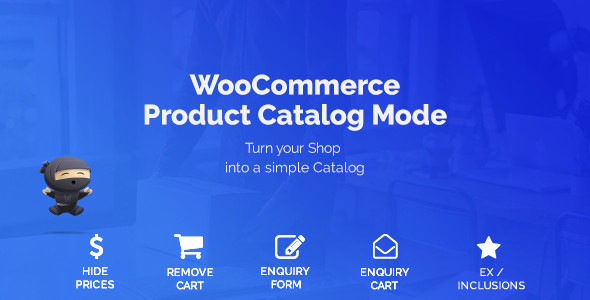
A catalog acts as marketing collateral that provides you with a way to list all your product details as an informational piece. Let’s list the five best catalog mode plugins available in the WordPress plugin store.
1. Advanced Catalog Mode for WooCommerce by ELEXtensions
This is the best catalog mode plugin to turn your WooCommerce store into a product catalog for specific user roles and individual products. You can hide payment methods, customize the Add To Cart button by changing the button test, and set the general and role-based catalog mode settings on products individually.
2. YITH WooCommerce Catalog Mode
This is a popular plugin that allows you to easily switch your WooCommerce store into catalog mode. You can disable all purchase options and hide prices. It also allows you to add a custom button to request a quote and customize the messages displayed on the site.
3. WooCommerce Catalog
This plugin offers a simple way to turn your WooCommerce store into a catalog. It allows you to hide prices and the "Add to Cart" button, as well as customize the message displayed on product pages.
4. WooCommerce Catalog Visibility Options
This plugin offers a wide range of options to control the visibility of products and categories in your WooCommerce store. You can set up catalog mode for specific categories or products, hide prices, add custom messages, and more.
5. Product Catalog
This plugin offers a responsive and customizable product catalog for your WooCommerce store. You can create multiple catalogs, add product descriptions, hide prices, and customize the display of your products.
As a merchant, your responsibility is to decide which of these five catalog mode plugins is the best for providing information in the best possible way to customers. B2C and B2B domains actively use these plugins to interact with potential buyers.
Features of catalog mode for WooCommerce

While all the plugins mentioned above offer unique features and different levels of customization, their basic features remain the same. Let’s look at some of the necessary features needed for a catalog-mode WooCommerce store.
Role-based catalog mode
This feature allows you to limit the catalog mode view to certain users. The users may be guests, unregistered, inactive, or any other individual roles separately.
Set catalog mode to specific products or collections
You can disable the Add to Cart feature or hide prices for specific products or collections only. This is helpful when you have just launched a new product and are yet to decide on its price, or for customized products.
Remove Add To Cart
If you do not want the Add To Cart button under all products or some products, you can remove it.
Customize Add To Cart button
You also have the option to customize the message of the Add To Cart button if you wish to keep it. You can add messages such as “Request a Quote” or “Send an Inquiry”. Link it to an inquiry form to collect details from your customers.
Hide product prices
Hide the prices of products. You can opt to hide the prices of specific products or all of them.
Customize product price messages
Instead of hiding the product price, you can keep this section and instead display messages such as “Price on Request”, “Contact Us for Bulk Orders”, or “Login to View Prices”.
Hide checkout page
Just like hiding the Add To Cart option and product prices, you can opt to hide the checkout page.
Steps to install and enable catalog mode for your WooCommerce store

Installing and enabling product catalog mode in WooCommerce is relatively easy and here are the steps you need to follow:
-
Log in to your WooCommerce store and go to Plugins in the left panel.
-
Click Add New Search for your catalog mode plugin.
-
Tap on Install followed by Activate.
NOTE: You can also download the .zip file from the catalog mode’s website and upload it to the backend of your WordPress admin. The next process remains the same. On your WordPress admin, go to Plugins > Add New. Upload the .zip file.
Once the plugin is activated, it is visible on your dashboard’s side panel. Go to Catalog Mode, and you’ll be taken directly to the Settings page, which is pretty straightforward.
You can select, or enable/disable options to hide Add To Cart, Checkout, and product prices from the shop pages. Additionally, you can customize and add messages to the Add To Cart and product price sections. Lastly, you can select options to hide prices for specific products or customers. After making the necessary changes, tap on Save Changes.
That’s it. You have now set your WooCommerce store into catalog mode.
Tips to create an engaging catalog mode for your WooCommerce store

Making a product catalog engaging is essential if you want to increase customer engagement and generate more sales. Here are some tips for making a product catalog engaging:
-
Make sure the product descriptions are brief and informative.
-
Include relevant keywords to boost SEO.
-
Include customer reviews and testimonials.
-
Include high-quality images and videos.
-
Keep the images consistent with the theme of the catalog.
-
Optimize the images for the web by compressing them.
-
Offer free shipping and returns.
-
Include product FAQs
Tips to optimize the product catalog mode in WooCommerce for SEO
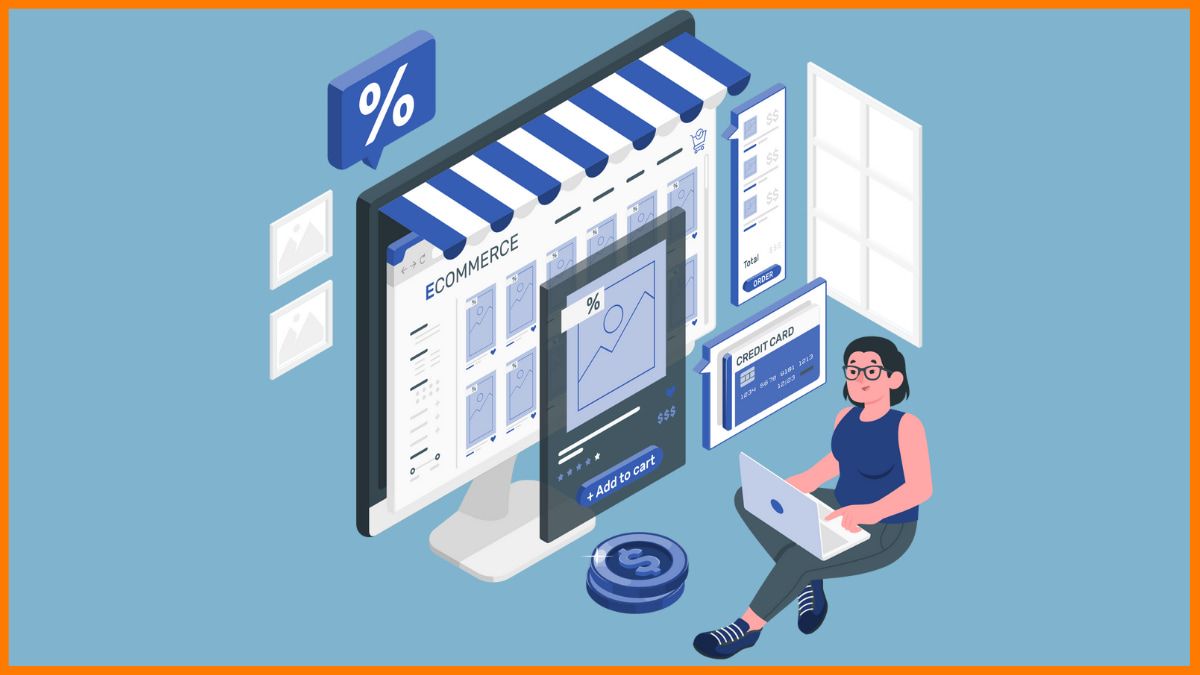
Optimizing the product catalog for SEO is an important step in creating an engaging product catalog. SEO helps position your store well on search engines and improves visibility when any potential customer types in a keyword related to your product. If you want to drive traffic to your WooCommerce store, you have to work on optimizing your product pages.
Here are some tips for optimizing the product catalog on WooCommerce for SEO:
-
Identify relevant keywords that match the search queries of potential customers and those of the products you are selling.
-
Once you have found the focus keywords, use them in various sections of the product catalog, such as the URL, product title, meta descriptions, alt text in images, video descriptions, product descriptions, reviews, etc.
-
Choose an SEO-friendly theme for your store with some critical tweaks.
-
Include images and videos in the product descriptions and optimize them for search engines.
-
Link the product page descriptions and shipping and return policies to other pages on your website. Make the internal linking strong in your store. Use links to other products in the catalog.
-
Fix broken links and create a logical link structure. Use tools or plugins to scan for all active and broken links on your store and fix them by providing an alternate source.
-
Increase your page loading speed by having a good web hosting provider and keeping your database clean. There are several strategies to improve the loading speed of your website and product catalog.
Best practices for using WooCommerce catalog mode

Using WooCommerce catalog mode is popular among wholesale retailers and member-only e-commerce sites. It is a great way to display product inventories for marketing purposes. Here are some best practices for using WooCommerce catalog mode:
-
Make sure to keep the catalog updated with new products.
-
Showcase your products differently for different types of customers.
-
Use this as an opportunity to maximize customer registrations.
-
Use clear and descriptive language in the product descriptions.
-
Provide a personalized experience for users in catalog mode.
-
Include high-quality, optimized images and videos to make the catalog more engaging.
-
Use relevant keywords everywhere on the product catalog pages to boost SEO.
-
Boost customer trust and loyalty by increasing their engagement in the store.
-
To persuade people to buy, provide discounts and promotions.
Troubleshooting common product catalog issues in WooCommerce
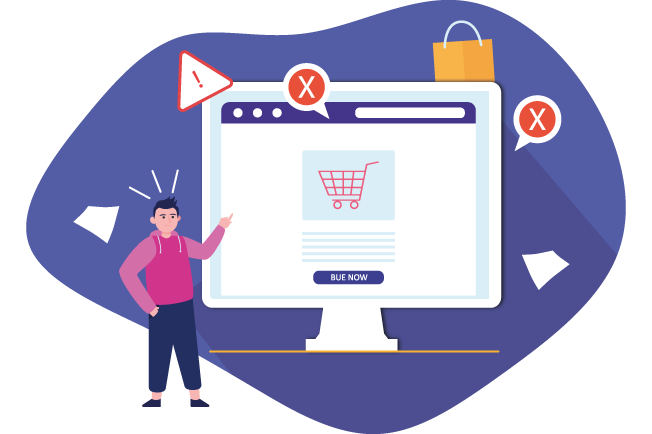
Sometimes, you may run into some common issues with your product catalog. For instance, the product gallery may stop working and images may not be displayed, impacting your sales. So, ensure that your product catalog mode on WooCommerce is set up properly before you execute it.
Here are some tips for troubleshooting common product catalog issues:
-
Update your WooCommerce plugin to its latest version.
-
Ensure that the product catalog mode plugin is also up-to-date.
-
Check that there are no compatibility issues between the themes and plugins.
-
Make sure the product descriptions are brief and informative.
-
Check that the images are high-quality and optimized for the search engines.
-
The product descriptions should be SEO-friendly.
-
Check that you’re offering discounts and promotions.
-
Have a backup of your product catalog while using testing strategies.
If your product catalog mode isn’t working properly on WooCommerce, fix it as soon as possible to minimize the loss in customer acquisition and sales.
Creating an app to maximize sales for your WooCommerce store

An app for your WooCommerce store is a great way to increase customer engagement and drive more sales. With an app, customers can easily access your catalog from anywhere without having to open the WooCommerce website. Plus, it encourages registrations, inquiries, or whatever you intend your potential customers to do in the product catalog mode.
You can use your app to segment customers and send personalized notifications and offers to specific groups based on their past purchases and preferences. The no-code app builder Swipecart is available as a plugin for your WooCommerce store. Install it from the WordPress plugin store and create an app from your WooCommerce store in minutes without having to write even a single line of code.
-
Use the Custom Pricing plugin on Swipecart to convert the product pages into catalog mode on your app.
-
Use the Discount Code plugin to encourage repeat purchases through offers on products.
-
Use the powerful audience segmentation feature to segment the audience based on your marketing goals.
-
The workflow automation feature helps you set up pre-decided triggers and automate push notification campaigns to improve click-through rates.
-
Build tiered and VIP loyalty programs for loyal customers with the Reward Points plugin.
Likewise, you can use more than 100 plugins and integrations available on the no-code app builder Swipecart to equip your product catalog mode on the app with all the features needed to maximize customer acquisition and retention.
Wrapping Up
Creating an engaging product catalog on your WooCommerce store is a great way to showcase your products and increase customer engagement. With WooCommerce catalog mode, you can customize the catalog to make it more attractive and engaging.
In this article, we’ve walked you through the steps on how to create an engaging product catalog on WooCommerce. We’ve also shared some of the best catalog mode plugins for making it more engaging and SEO-optimized.
Finally, we’ve provided some best practices for using WooCommerce catalog mode and troubleshooting common product catalog issues.
Also, converting your WooCommerce store into an app through the no-code app builder Swipecart helps you strengthen your customer retention goals.
Follow the steps outlined in this article to create an engaging product catalog on WooCommerce and create a great brand impression.




